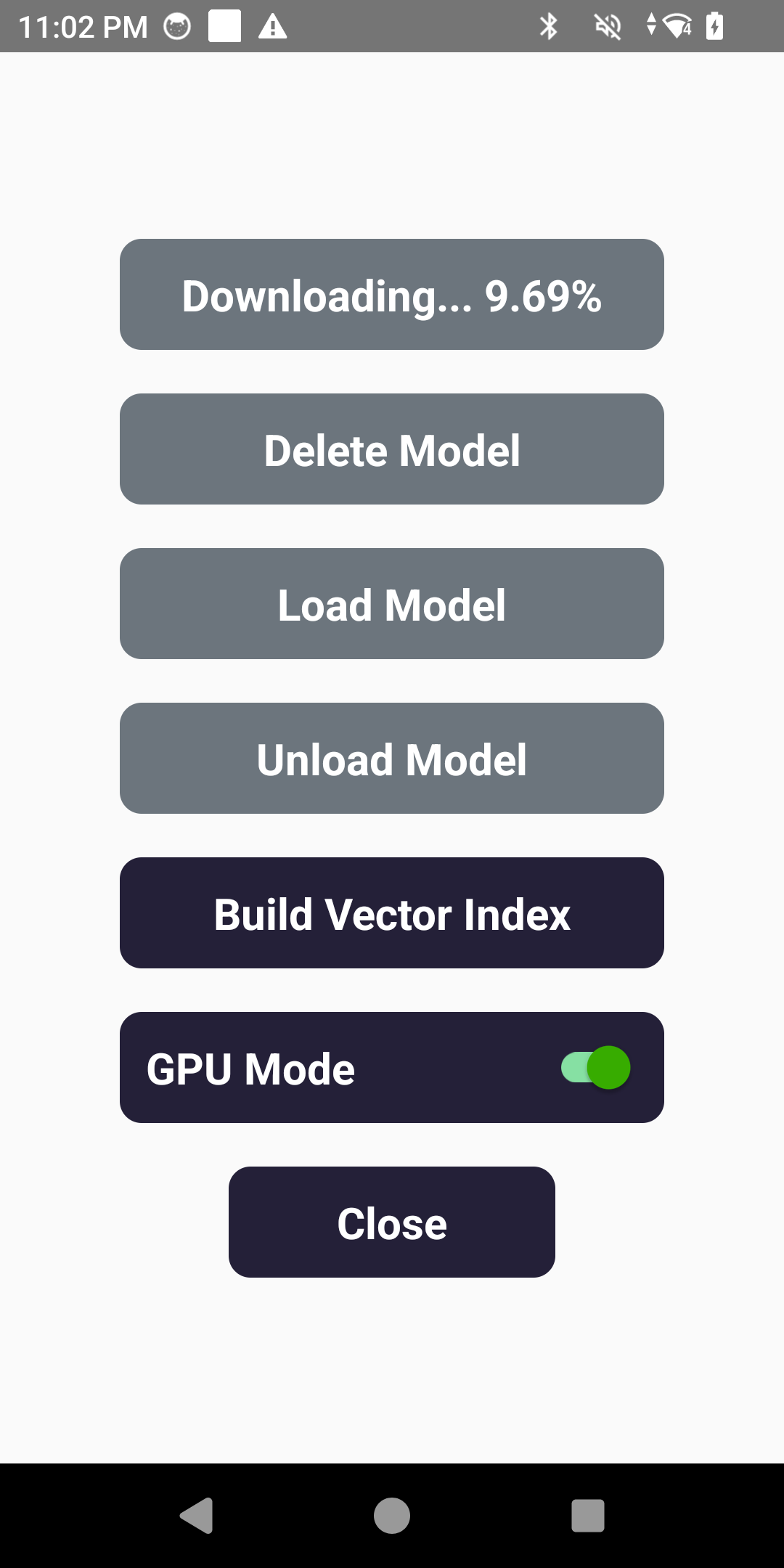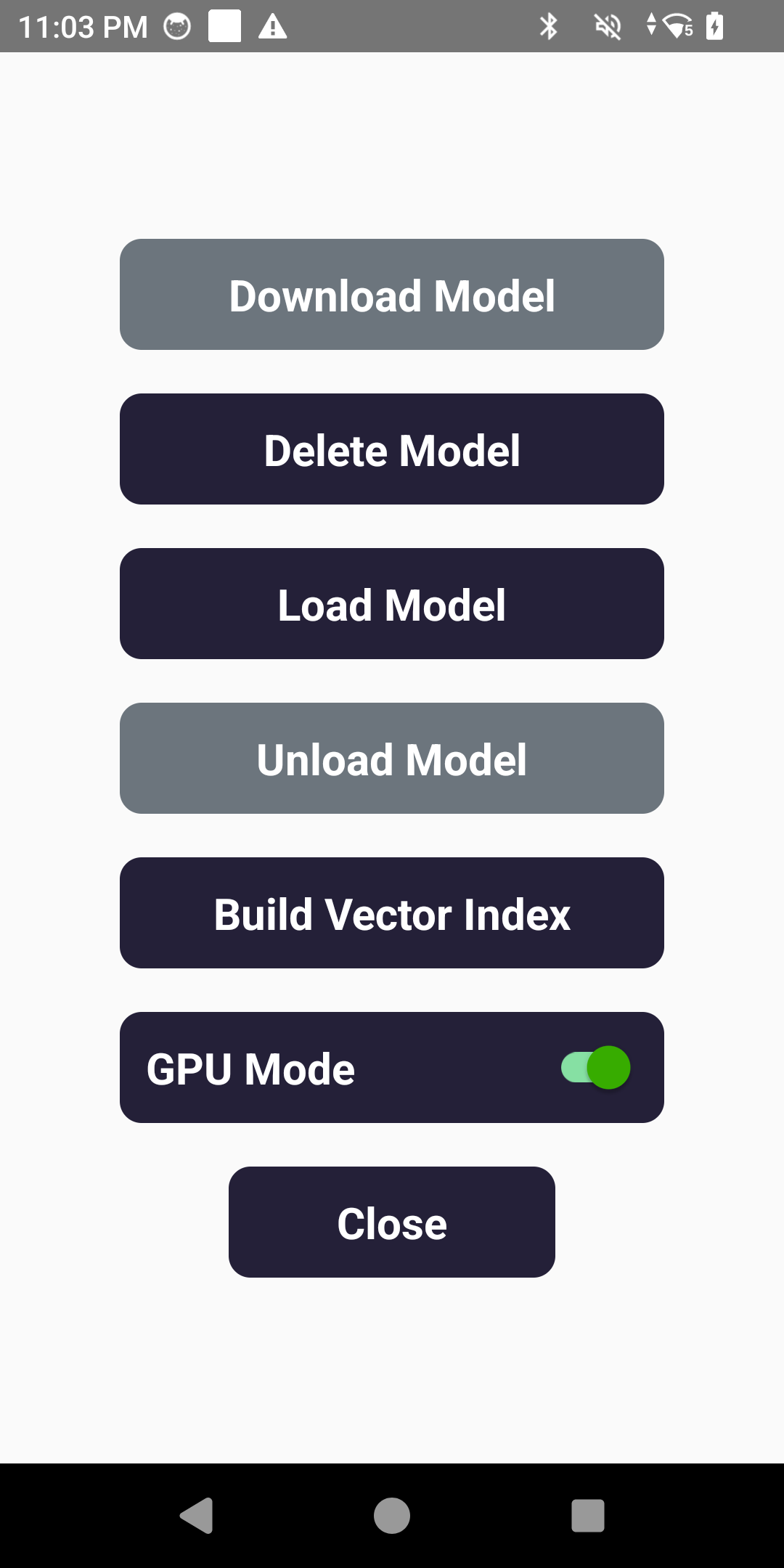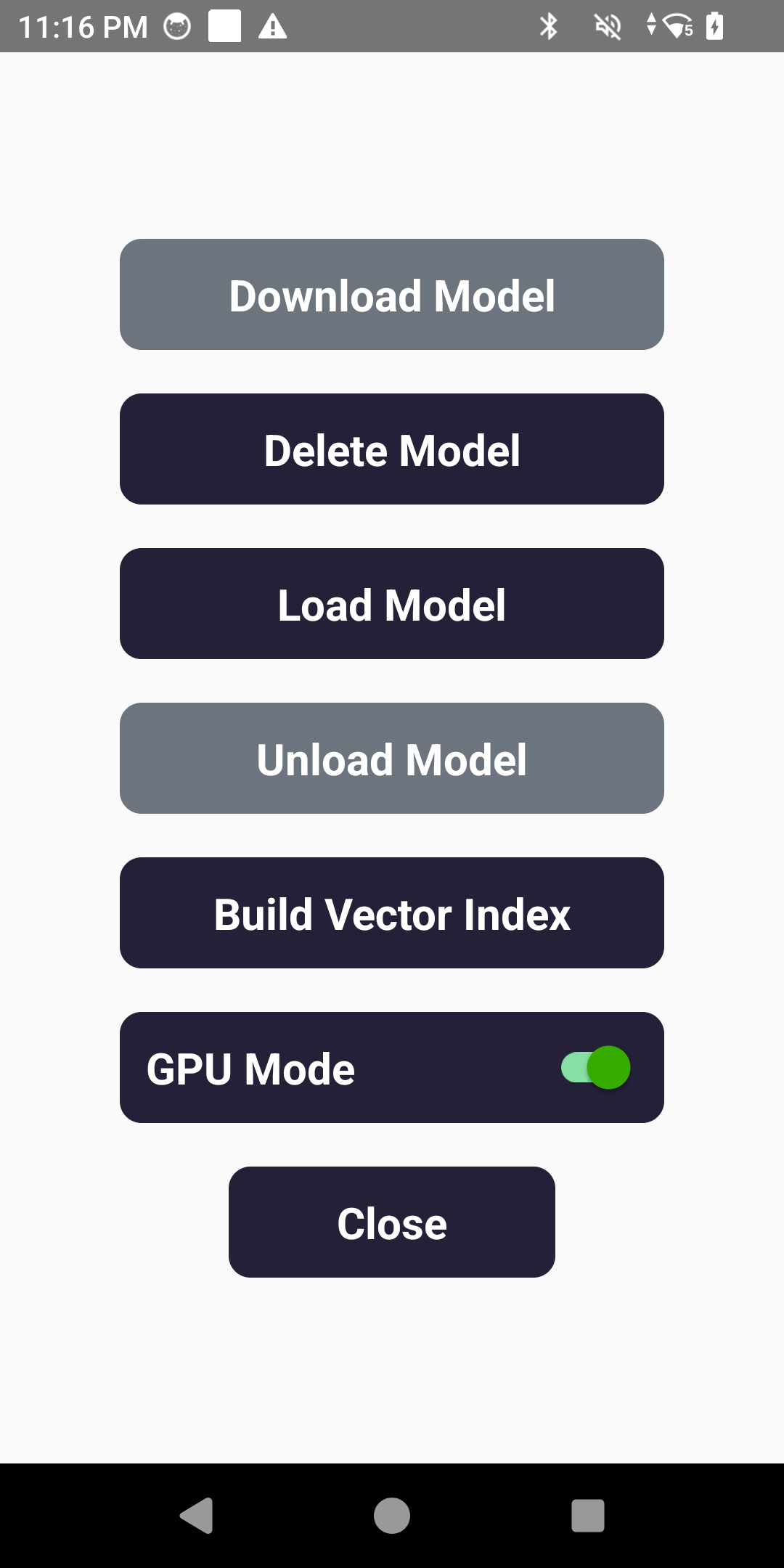APK Blueprint
Complete guide to using the Generate Nano APK applications on your Android devices.
Generate Nano APK
APK Overview
Generate Nano is packaged within an APK, making it deployable on non-rooted Android devices running the Qualcomm 6490 or 8550 Chipset. The APK includes two main applications: Menu Assistant and Device Aid.
Core Components
- Optimized Inference Engine: A GPU-accelerated engine designed to quickly load and run LLMs on Qualcomm devices with minimal overhead.
- Fine-Tuned LLMs: Compact language models with built-in guardrails, carefully optimized to perform reliably on resource-constrained hardware.
- NPU-Accelerated Voice Module: Combines a voice-specific LLM and OpenAI Whisper-based ASR for fast and accurate voice-to-text conversion using the on-chip NPU.
- Advanced Vectorization + Graph Database: A lightweight, high-speed retrieval engine developed in-house to power local semantic search through vector embeddings and graph relationships.
- Integrated Fleet Dashboard: Enables real-time system monitoring, log access, and vector database updates via a unified management interface.
Technical Specifications
- Model: Interplay Think Quantized Model (4-bit quantized, fine-tuned and optimized for performance)
- Speech Recognition: OpenAI Whisper ASR (operates on NPU, supports transcription in 99 languages)
- System Requirements: Qualcomm 6490 or 8550 chipset, Android 13 or later
Device Aid
Device Aid is a locally run AI chatbot designed to support retail staff and vendors with setup, training, and troubleshooting while remaining completely offline. By reducing reliance on external support teams, businesses can save millions annually. The assistant helps resolve issues up to 70% faster, freeing staff and support teams to focus on higher-value tasks.
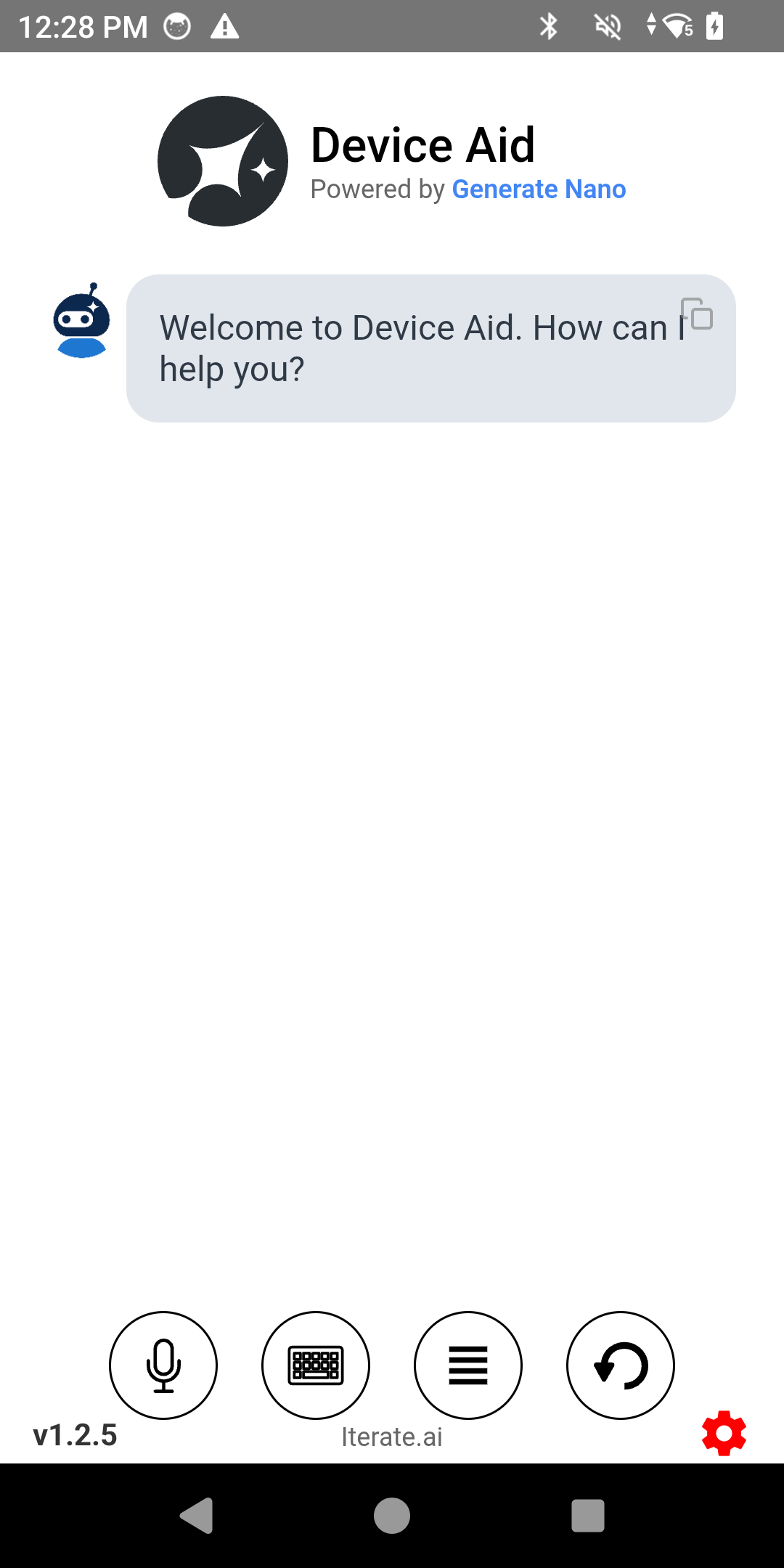
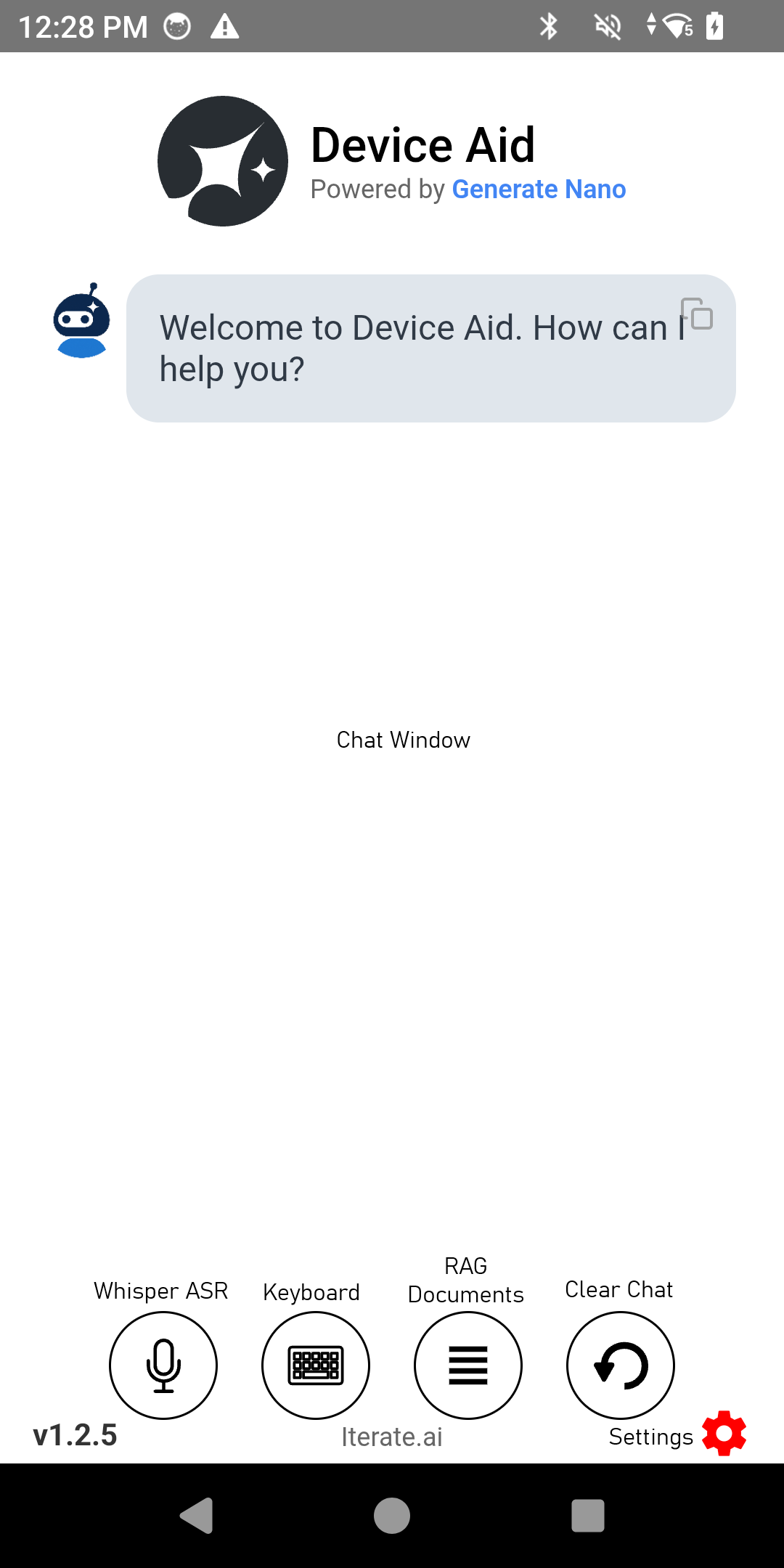
Core Features
- Offline AI chatbot for device support and troubleshooting
- Retrieval-Augmented Generation (RAG) for accurate responses
- Voice interaction through OpenAI Whisper ASR
- Document management system for importing, viewing, and deleting documents
- Vector Search index that can be rebuilt on demand
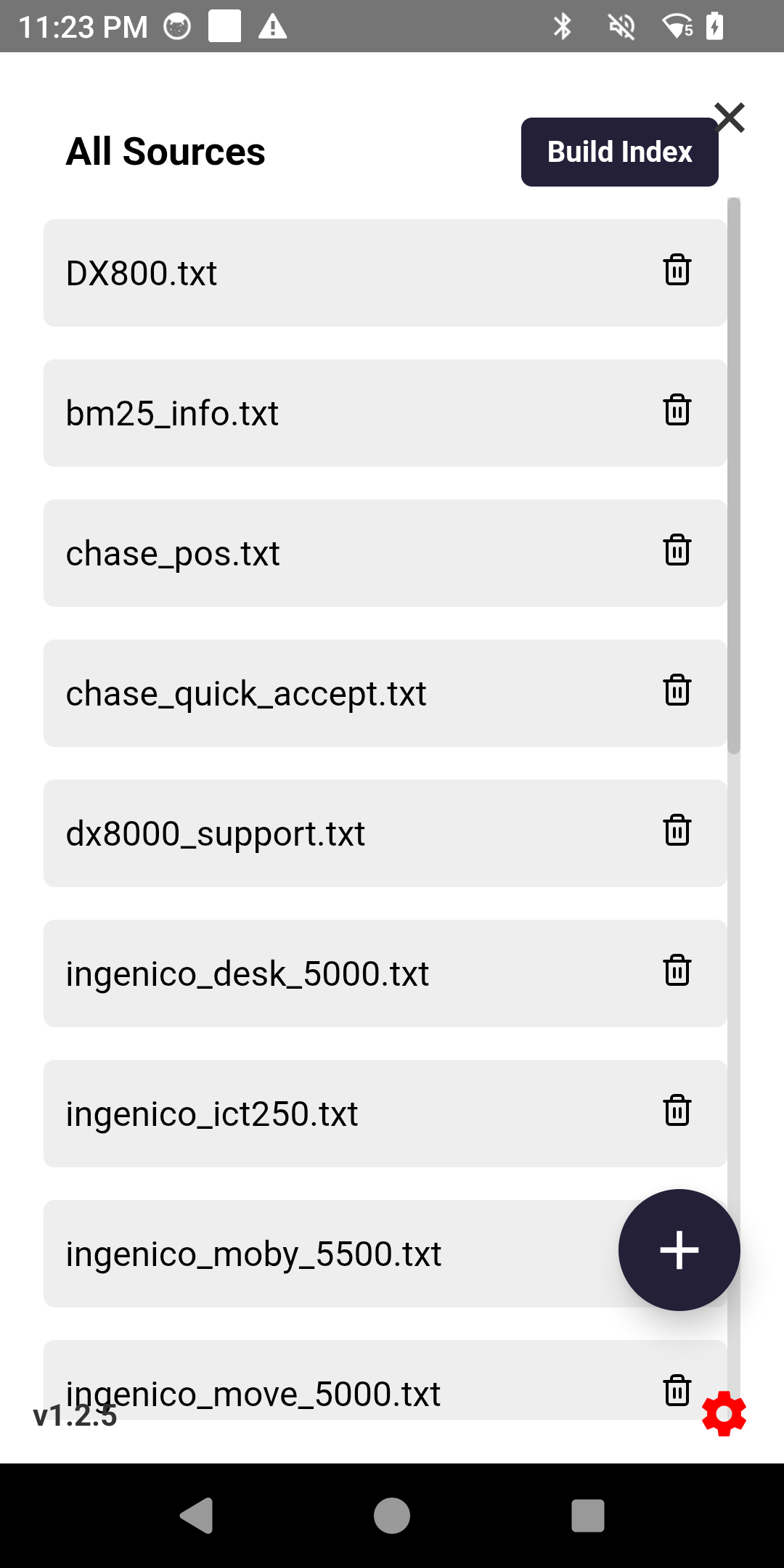
Example Queries

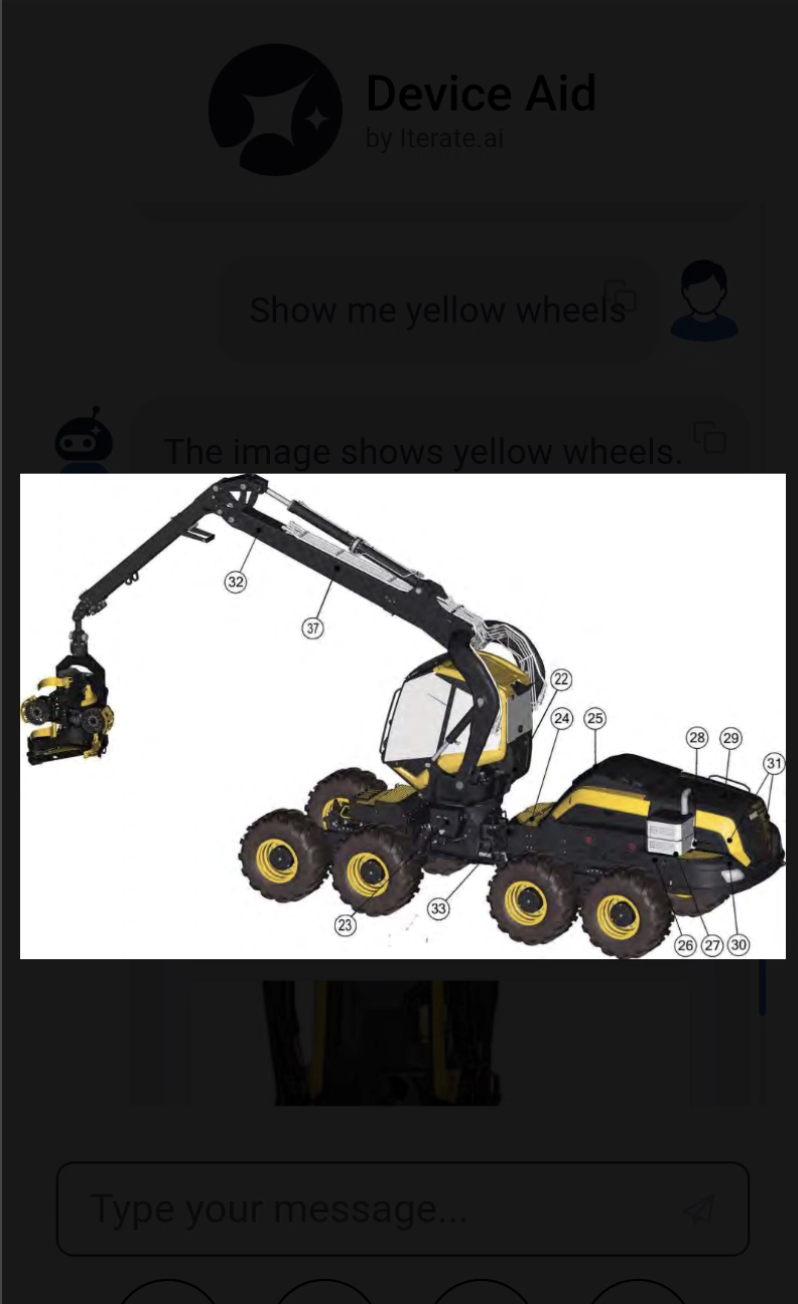
Device Aid Architecture
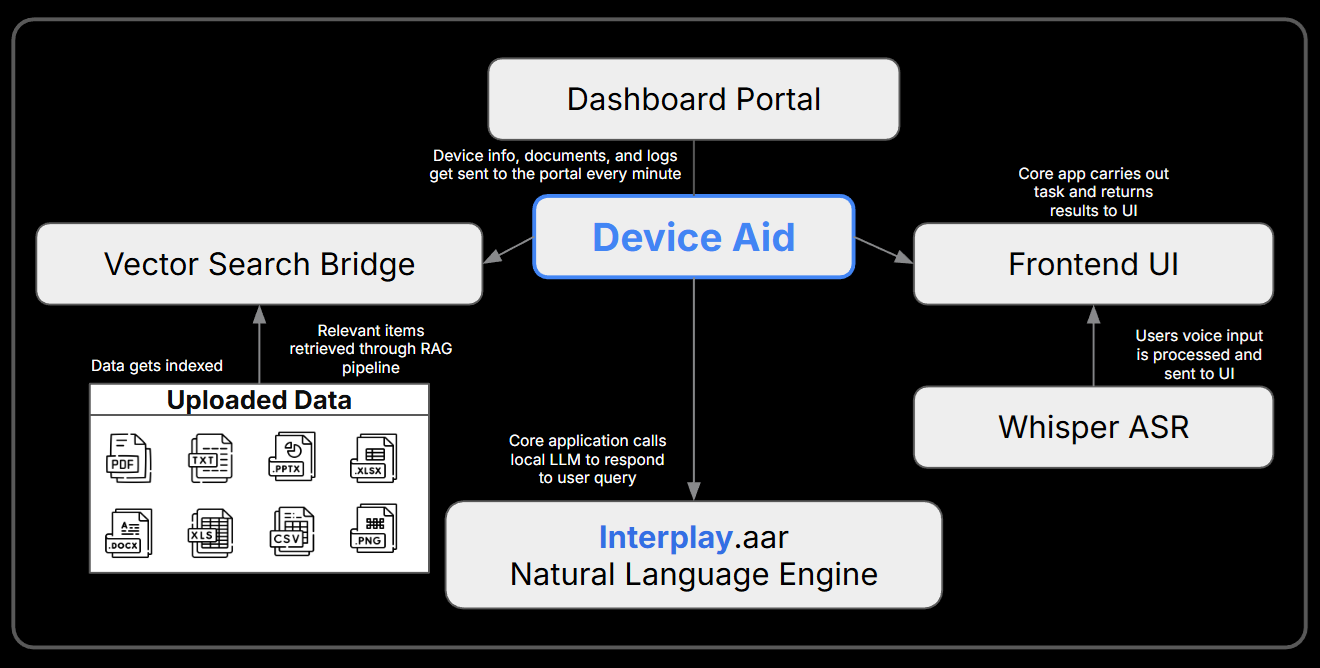
APK Installation
Installing the Generate Nano APK on your Android device is a straightforward process. Follow these steps to get started with either the Menu Assistant or Device Aid applications.
How to Install the App on Your Android Device
- Download the App:
- On your device, open the appropriate link in your browser to download the APK file:
- All versions are found here:
https://www.iterate.ai/applications/generate-nano
- All versions are found here:
- On your device, open the appropriate link in your browser to download the APK file:
- Install the APK:
- Once the download is complete, open your File Manager and locate the APK file (usually in the Downloads folder).
- Tap on the file to begin installation.
- Grant Permissions:
- If prompted, allow any necessary permissions (e.g., installing from unknown sources) to proceed with the installation.
- Launch the App:
- After installation, the app will appear on your home screen or app drawer.
- Tap the icon to open and begin using the app.
APK Usage Guide
After installing the Generate Nano APK, you'll need to set up the LLM before you can start using the application. Follow these steps to get started:
App Startup & LLM Setup Instructions
- Open Settings:
- Tap the red settings icon located in the bottom-right corner of the app's main screen.
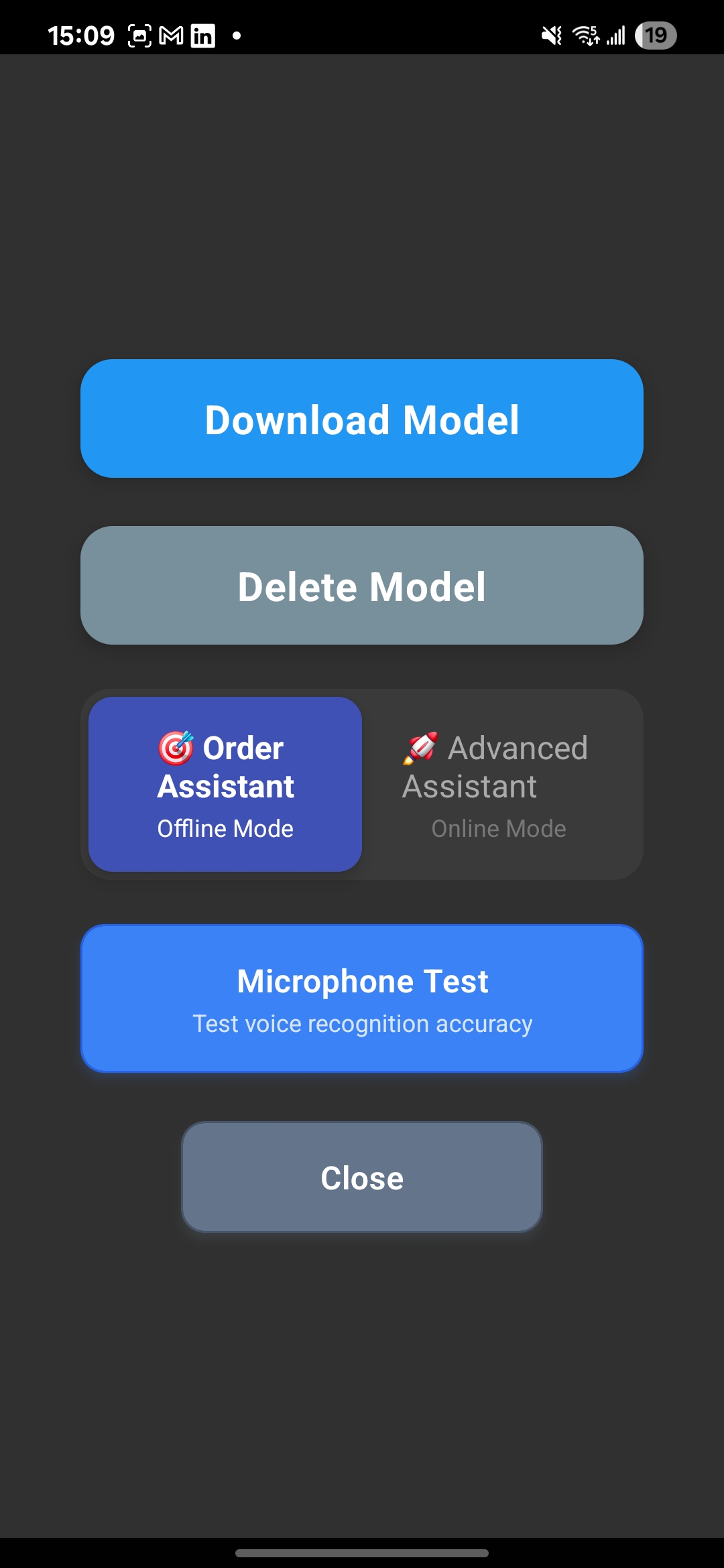
Settings Menu Access - Download the LLM:
- In the settings menu, select "Download LLM." The app will begin downloading the LLM (Language Model) directly to your device.
- Do not exit the app until the download is complete and Load Model is available, as this will cause issues with the model initialization.
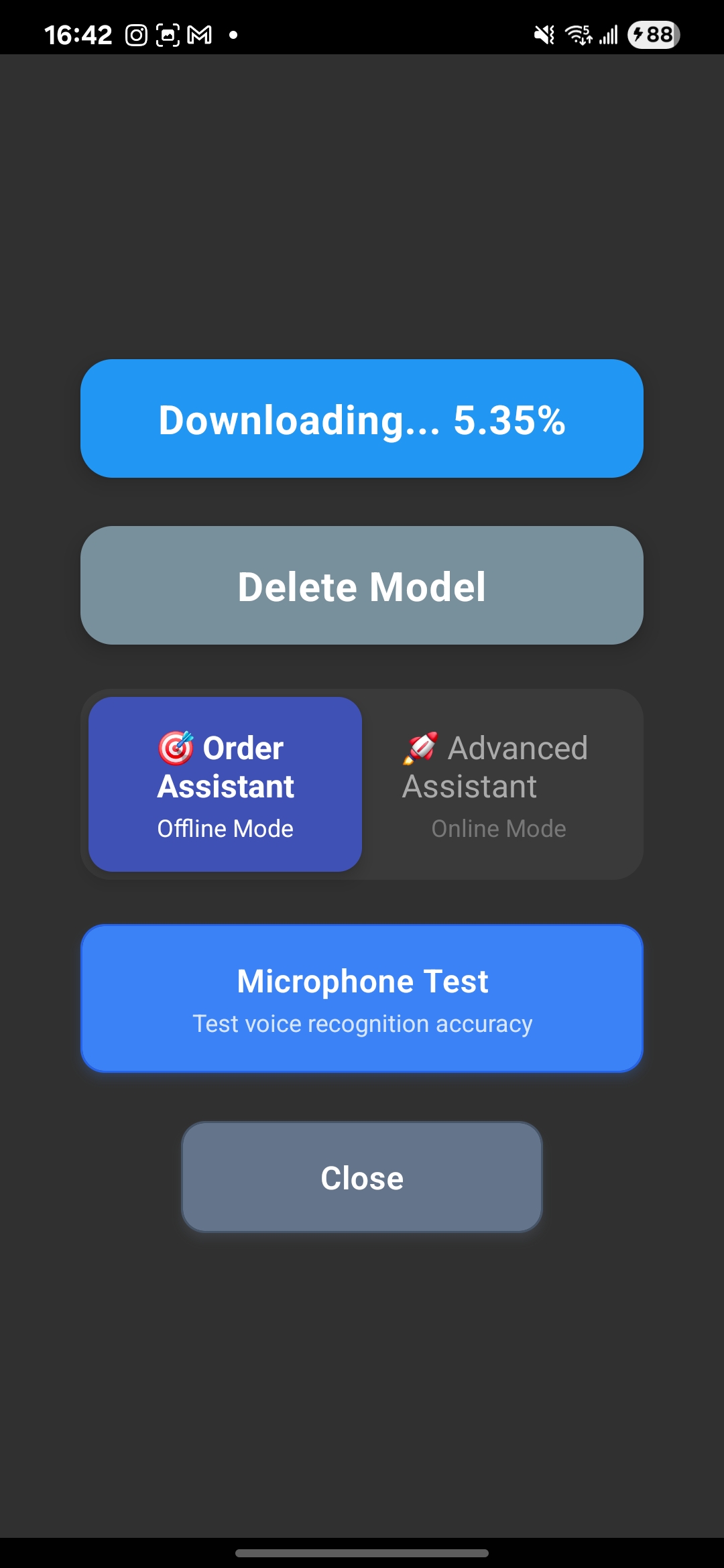
Download LLM Option 
Step 1: Download Model 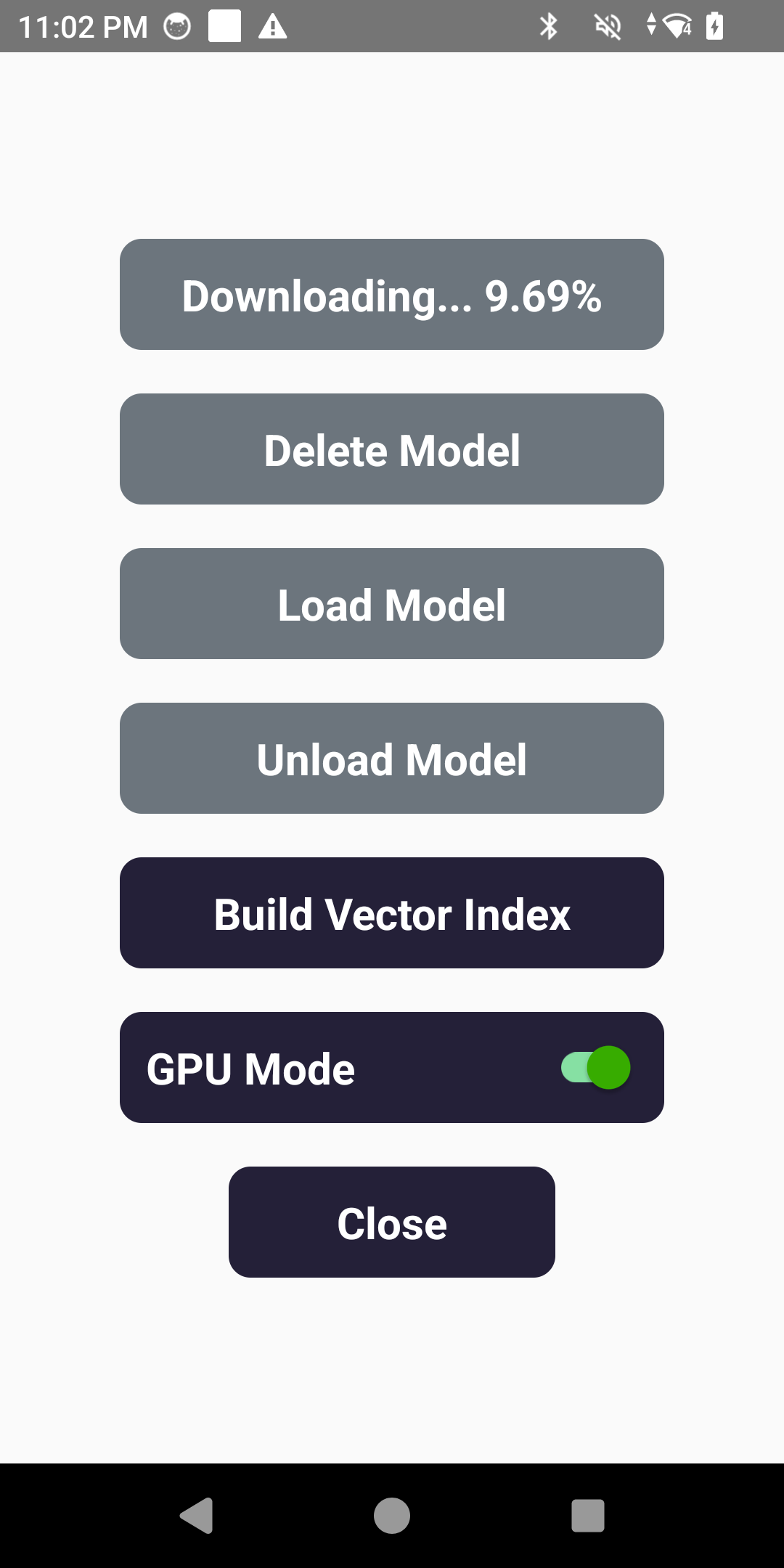
Step 2: Download Progress - Load the LLM:
- Once the download is complete, tap "Load LLM" to activate the model within the app.
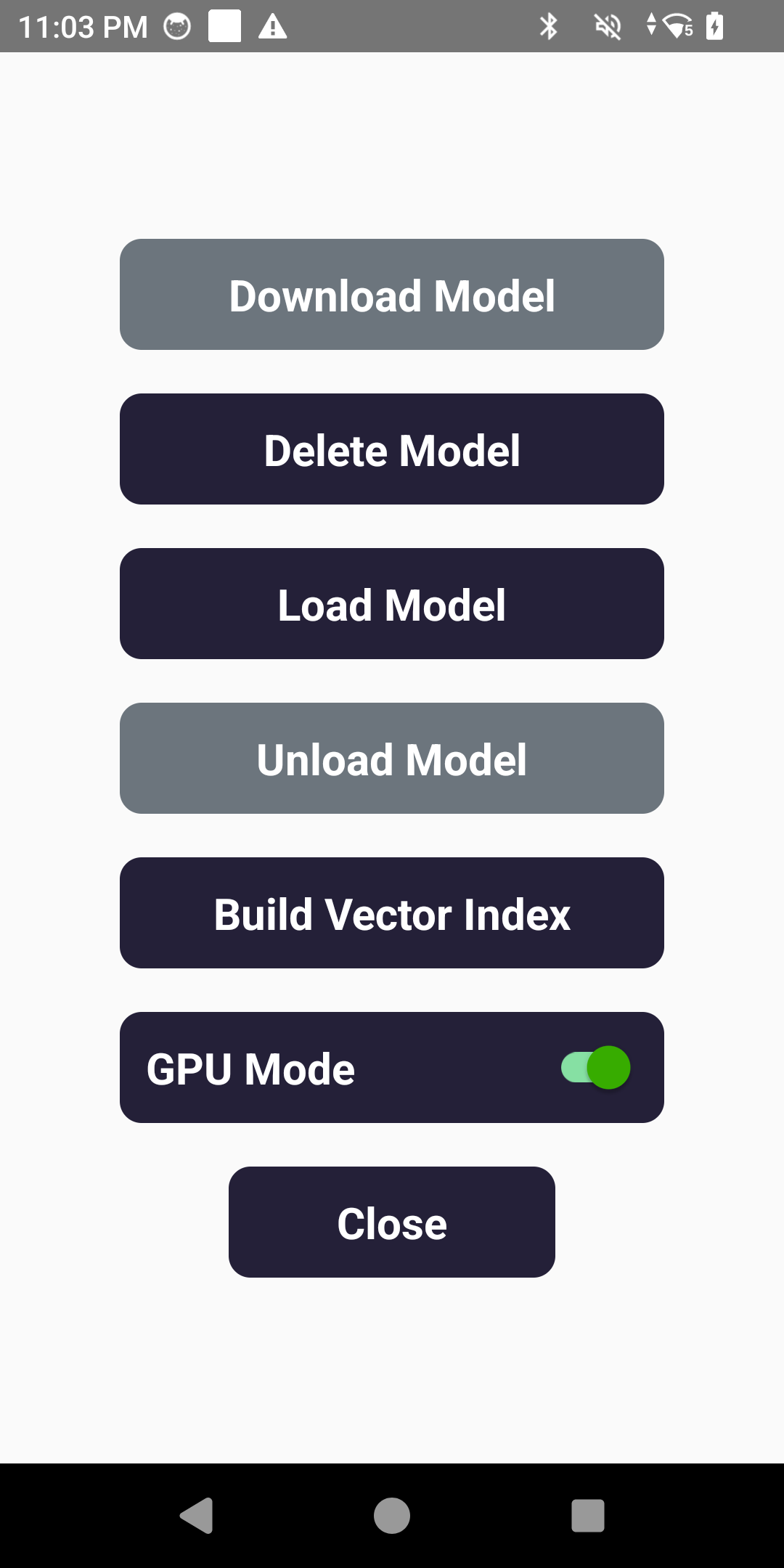
Step 3: Load Model - Start Using the App:
- The LLM is ready after you see the option to "Unload Model" available.
- You can begin running queries and using the chatbot as needed.
- To use CPU simply turn off GPU mode, then Load Model again in order to enable the model.
- Adding or Deleting Documents (Device Aid):
- Whenever you delete or add documents to the device, these would have to be Q and A pairs that can easily be used by the LLM.
- After ingesting the documents select "Build Vector Index" to recreate the Vector DB usable by the LLM.
Fleet Dashboard
The Dashboard is an intuitive web-based platform designed to give you full visibility and control over your devices running Generate Nano. With real-time online status, detailed device and app information, and streamlined features to register or remove devices, the dashboard makes managing the deployment simple.
Core Features
- System Architecture: The Dashboard is a comprehensive device management platform built with a Flask backend and a modern web frontend.
- Device Management: Real-time device registration and status tracking, comprehensive device inventory with detailed specifications, support for multiple device types, device tagging and filtering capabilities.
- Real-time Monitoring: Device online/offline status tracking with automatic status updates, device ping mechanism to maintain connection status, last seen timestamps and activity logging.
- Log Management: Centralized log collection and viewing interface, log filtering by type (INFO, DEBUG, WARNING, ERROR), full-text search capabilities across log files, log download functionality for offline analysis.
- API Integration: RESTful API endpoints for device registration and management, support for device ping updates, bulk operations for device management.
Getting Started
To access the dashboard simply follow the link here: http://qcportal.iterate.ai:8080/
APK Images Gallery
A comprehensive collection of screenshots showing the Generate Nano APK applications in action.
Menu Assistant Screenshots
Browse through screenshots of the Menu Assistant APK to see its features and interface.
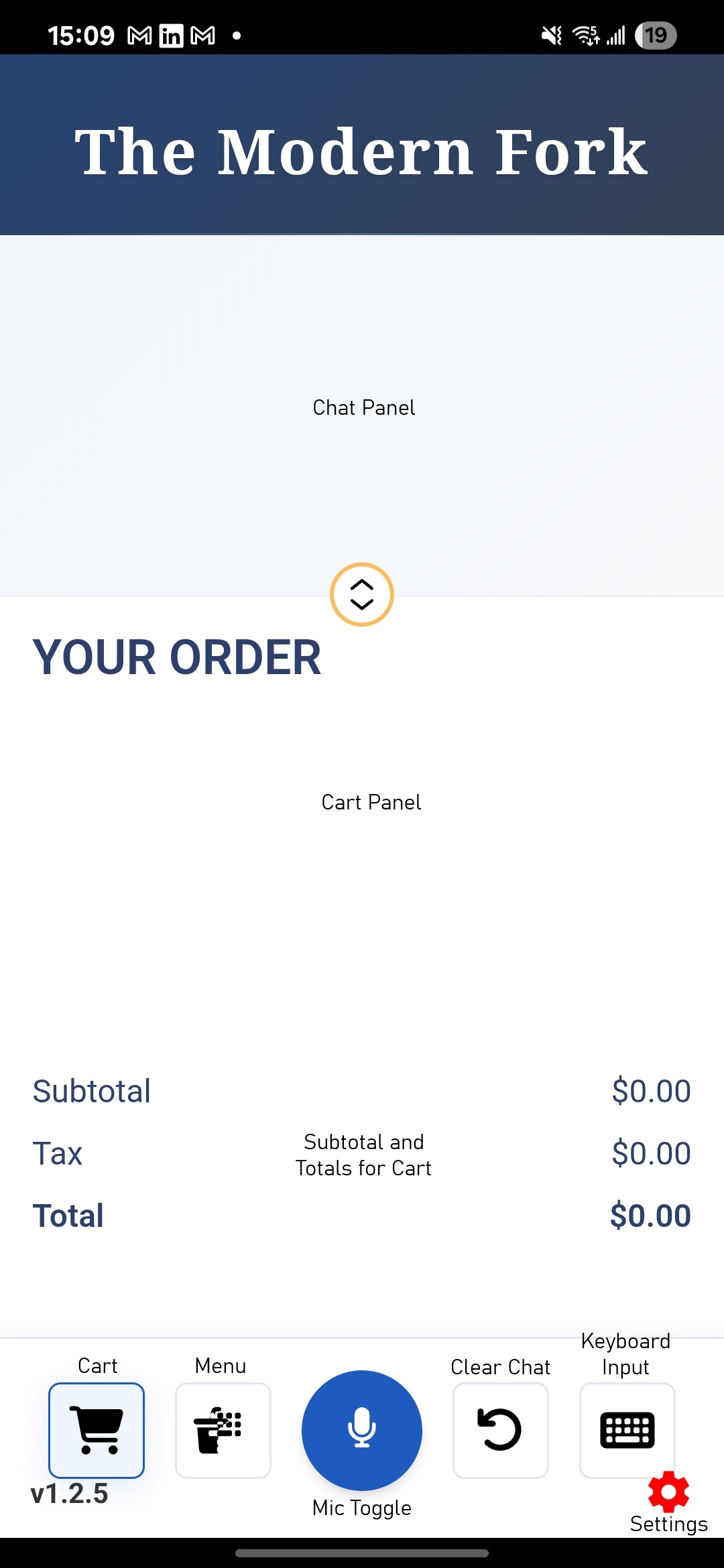

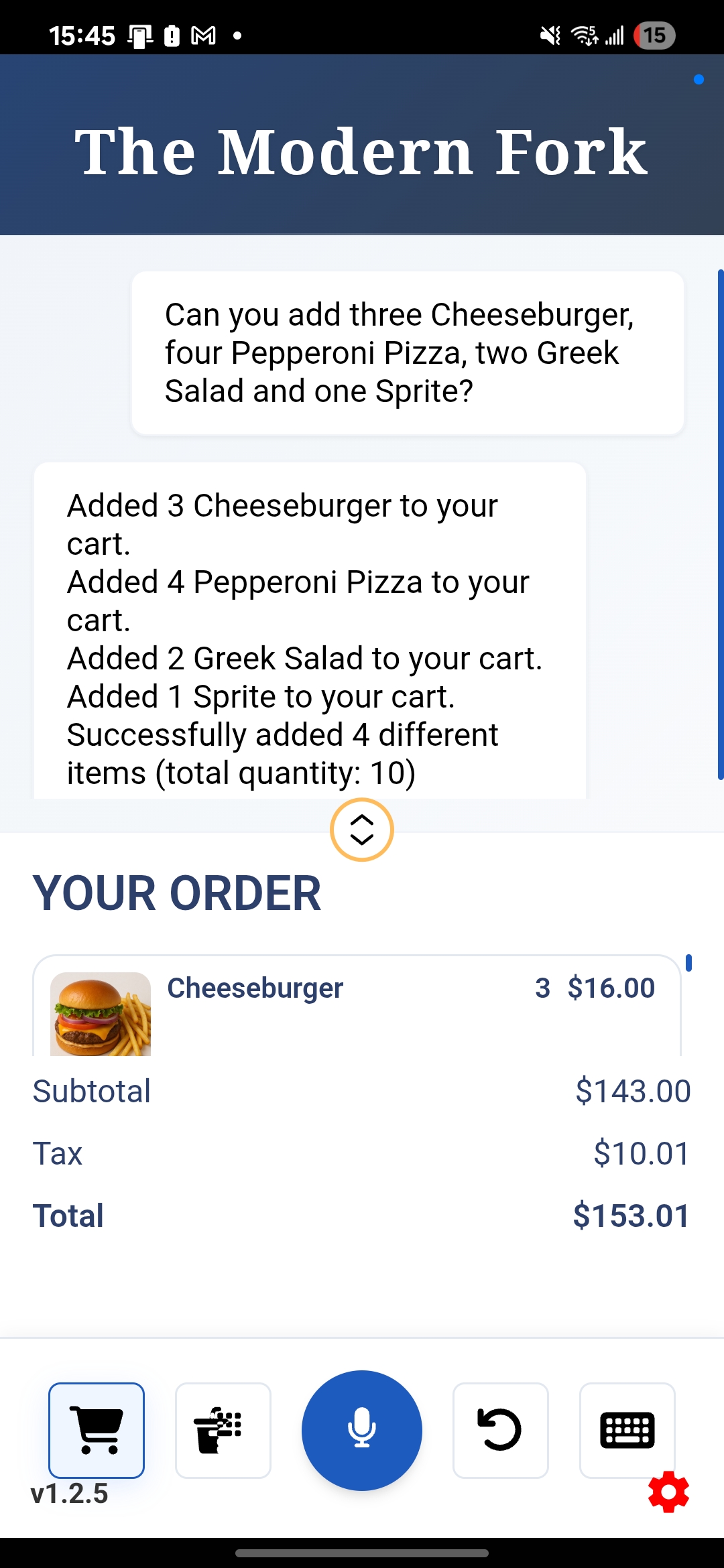
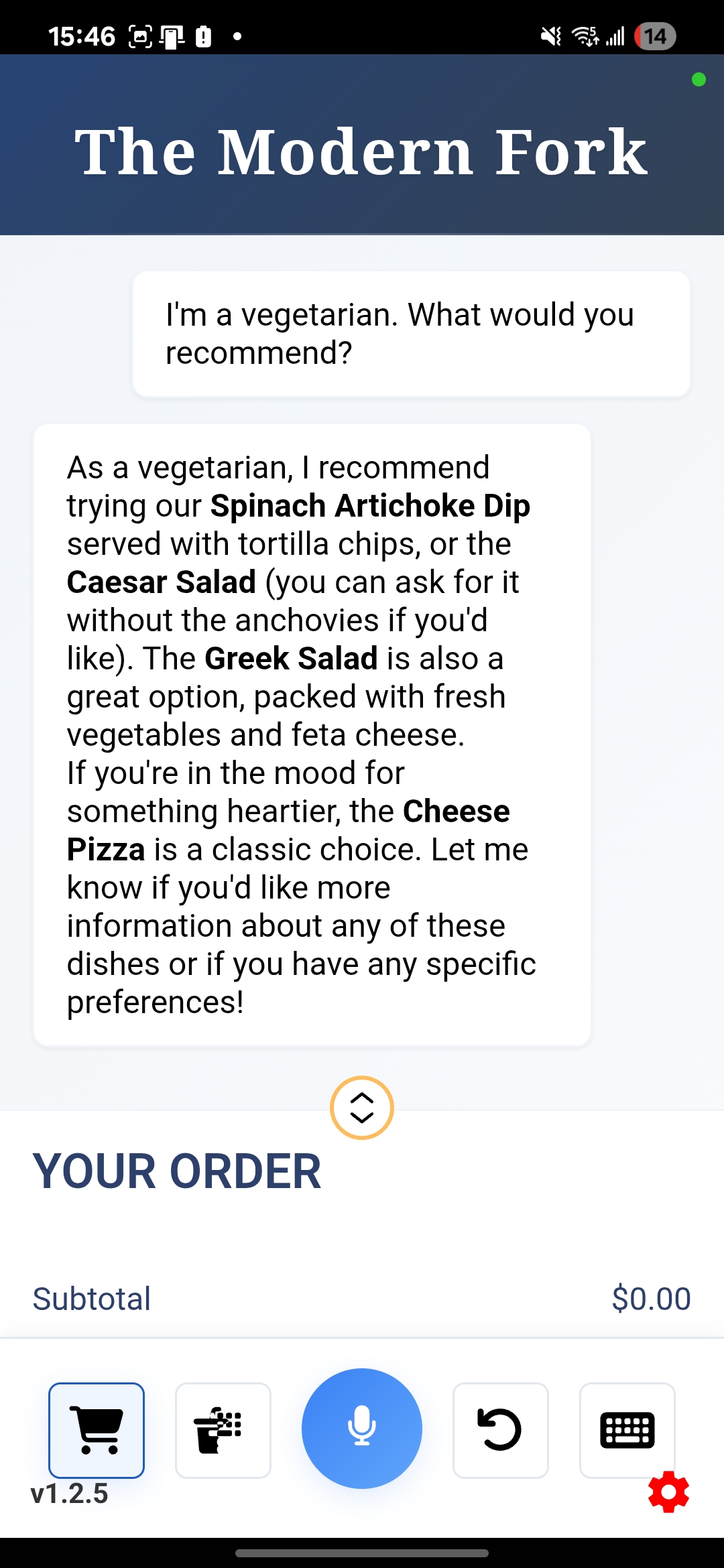
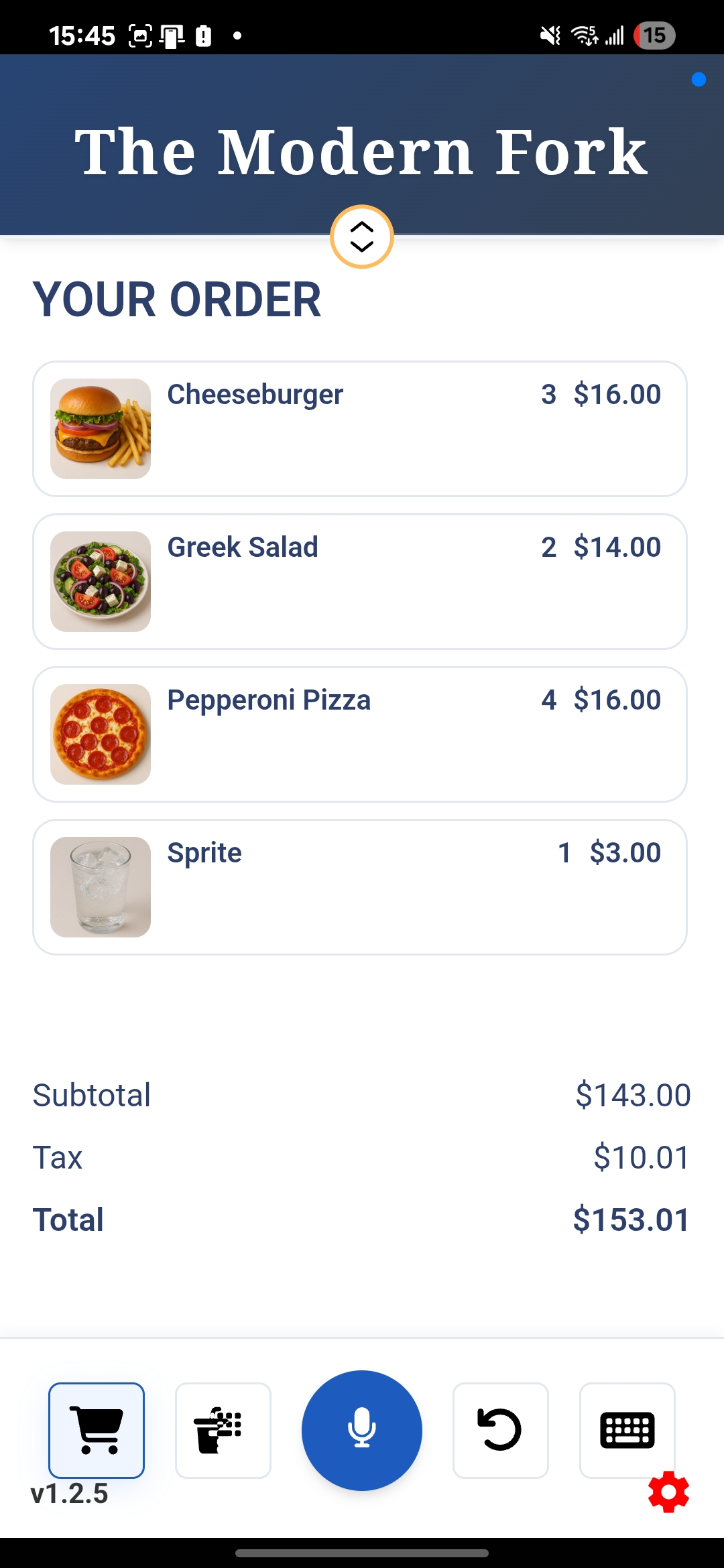
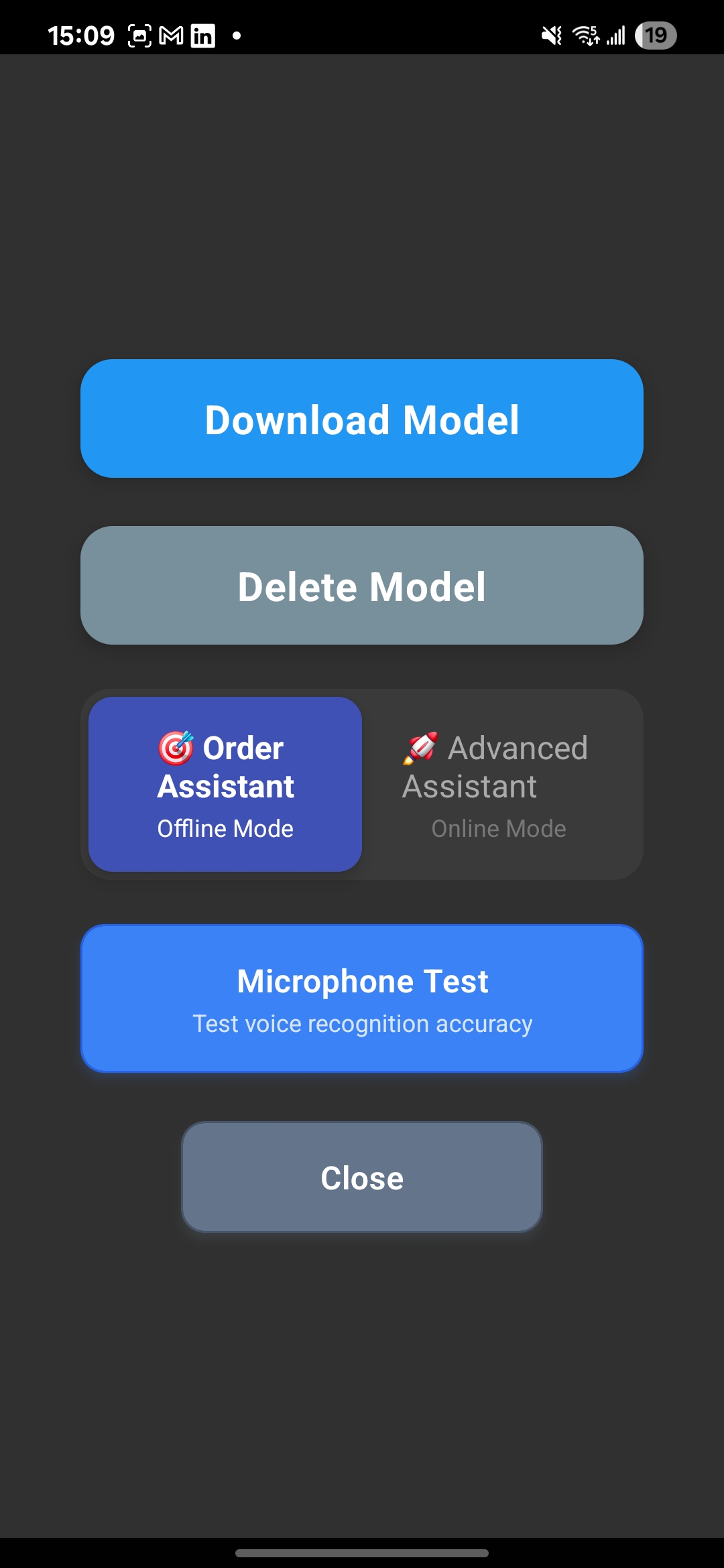
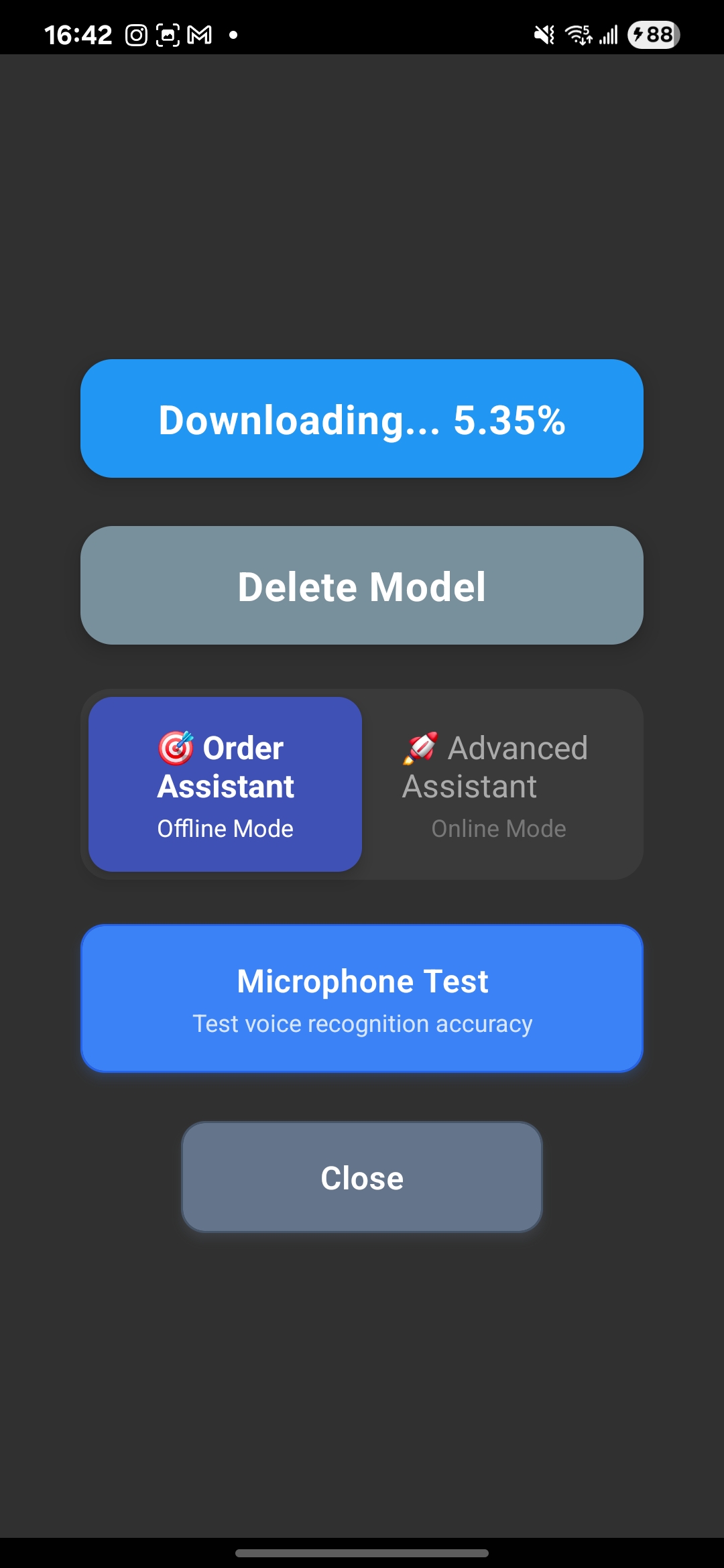
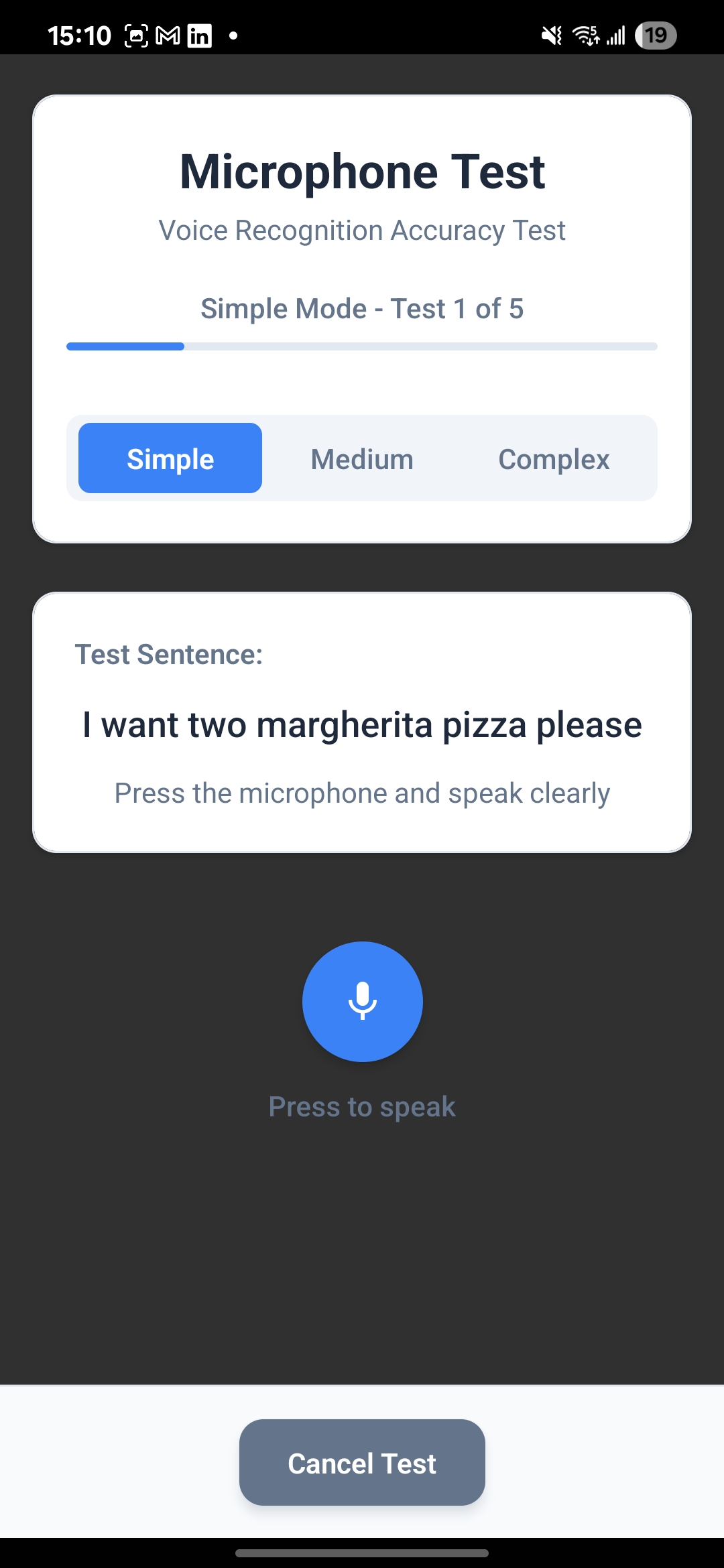
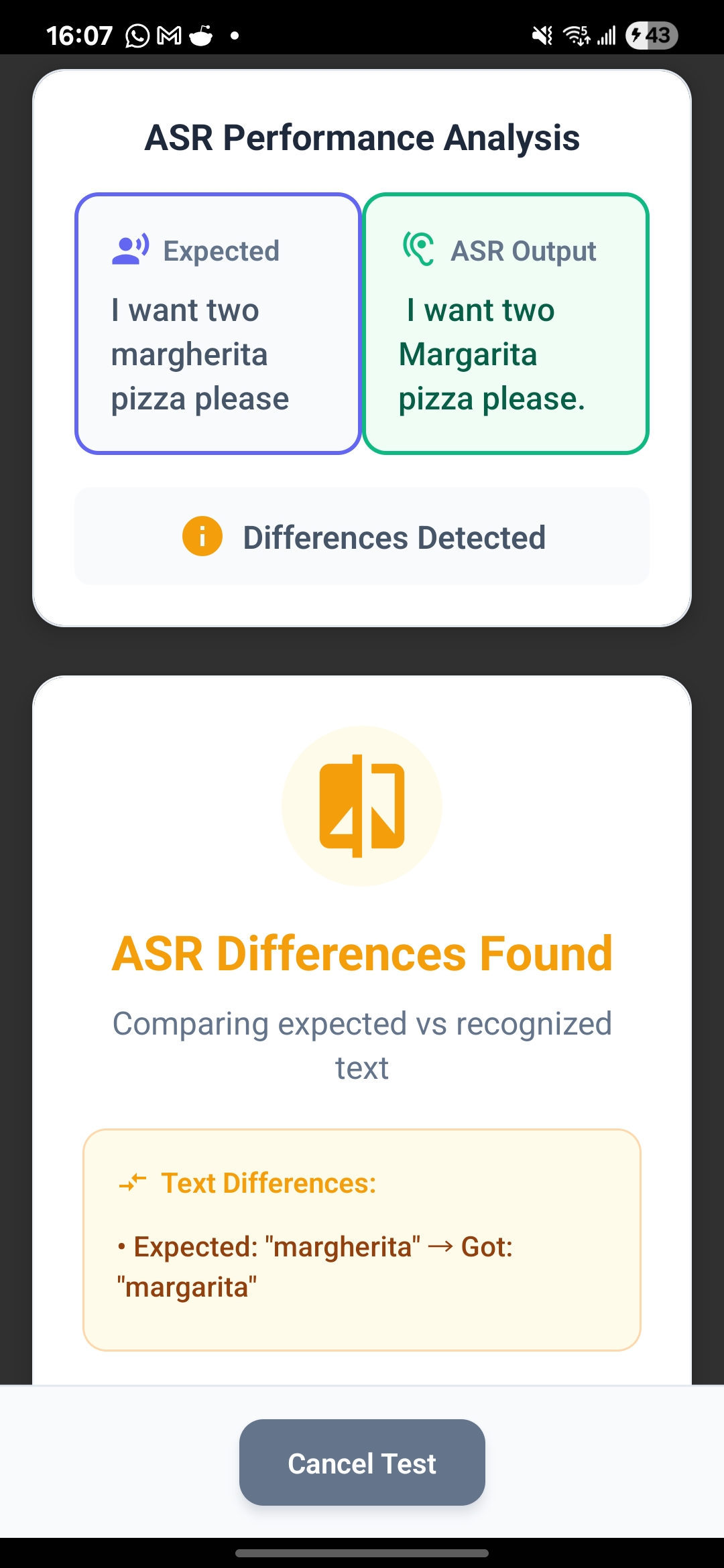
Device Aid Screenshots
Browse through screenshots of the Device Aid APK to see its features and interface.
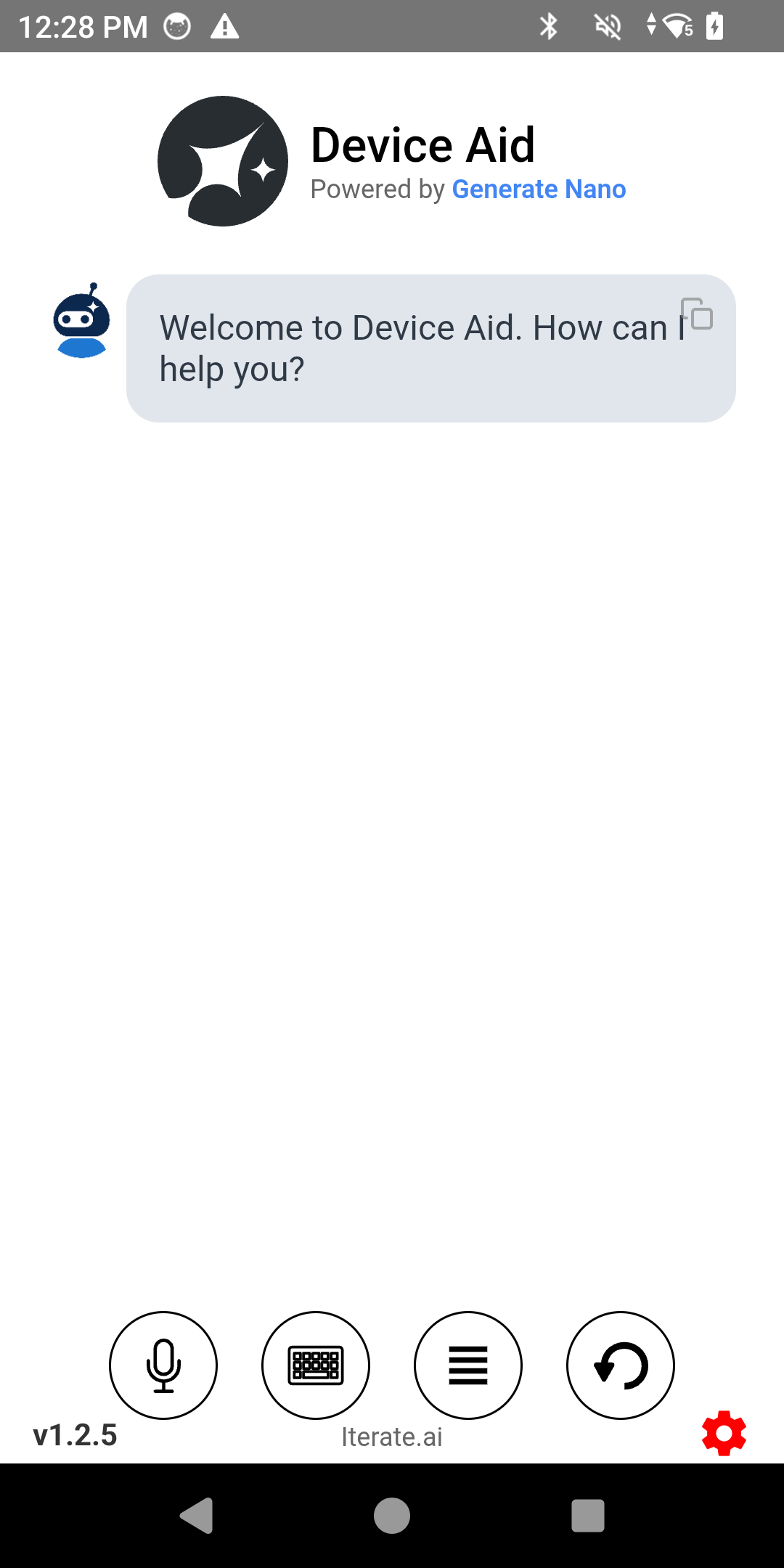
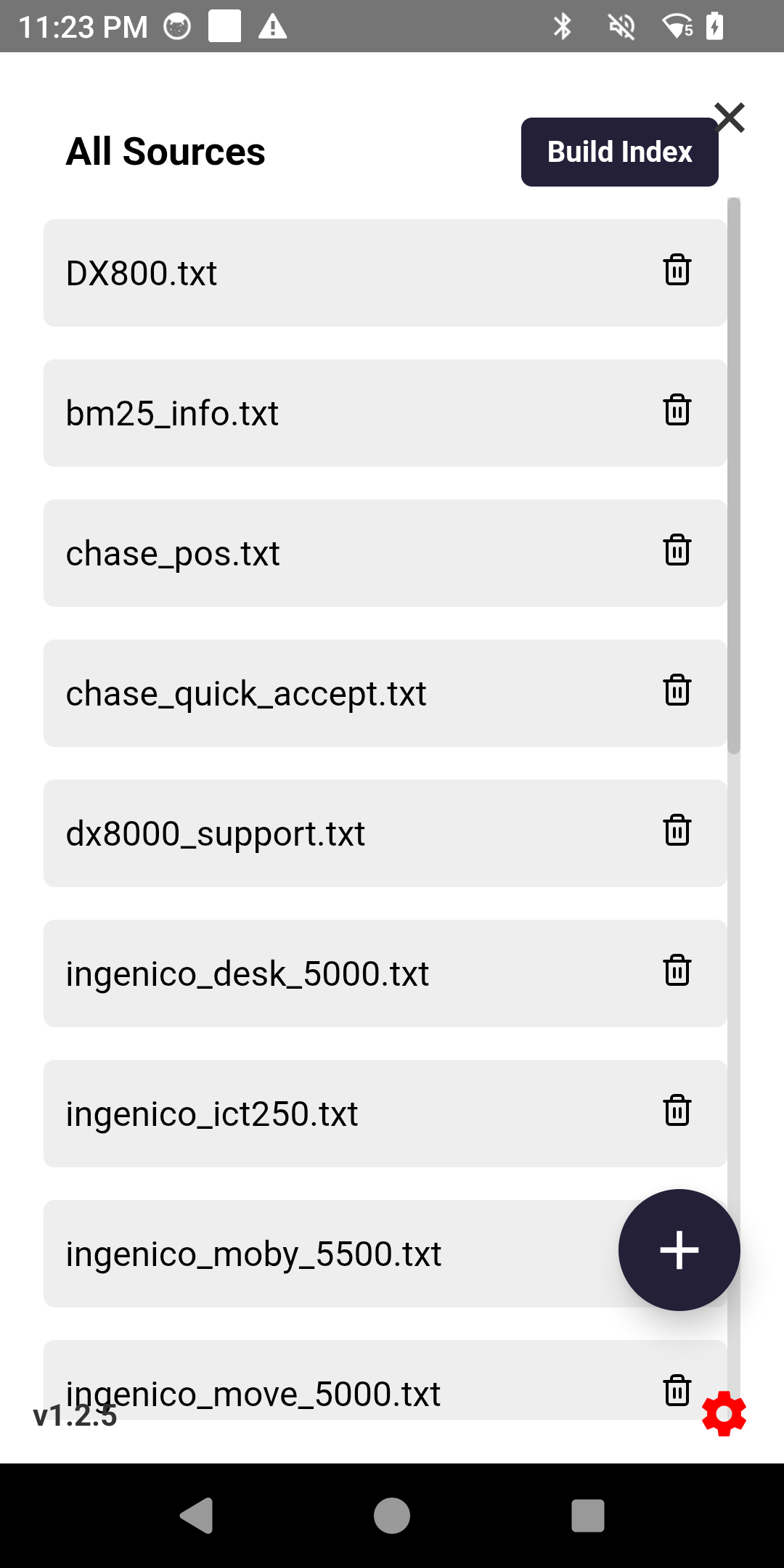

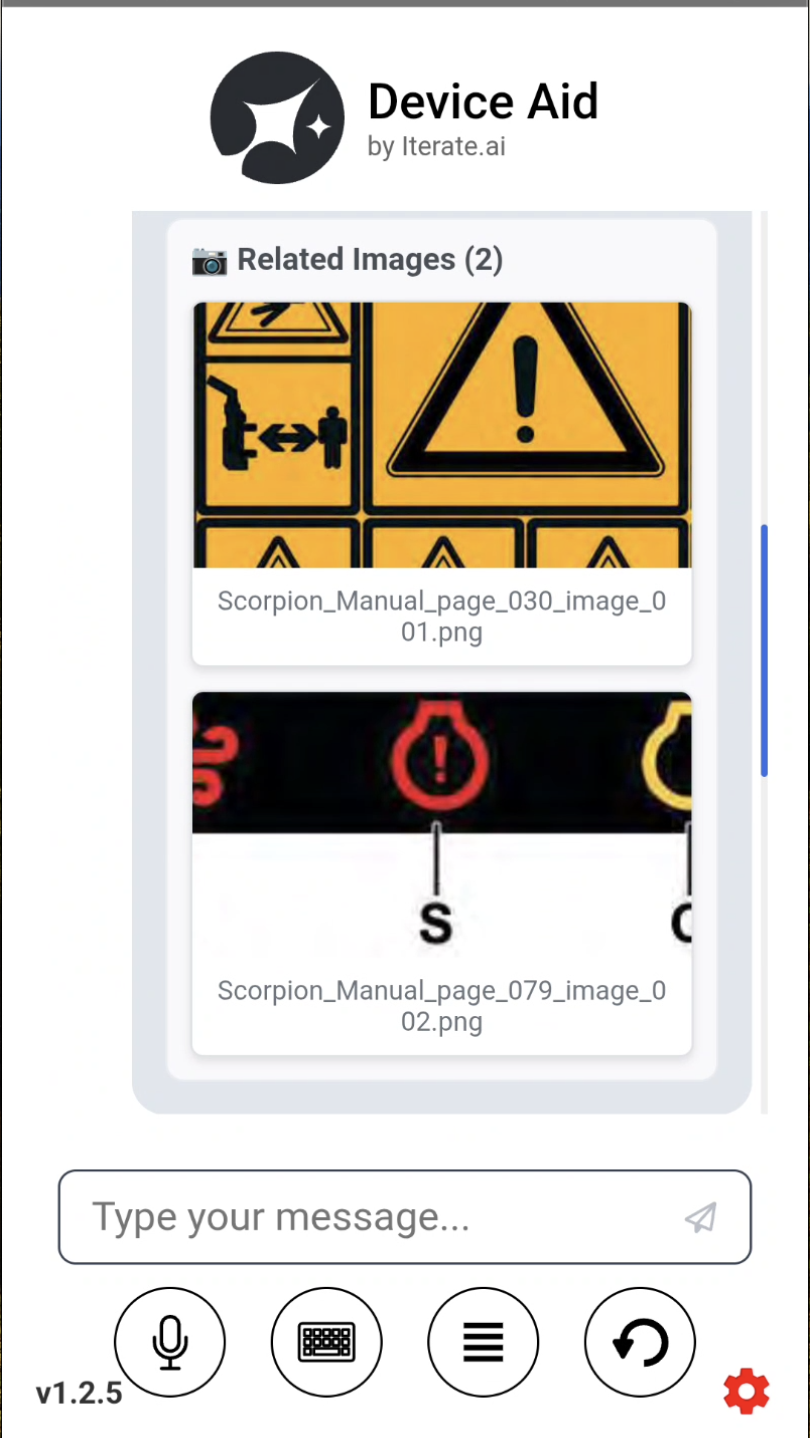
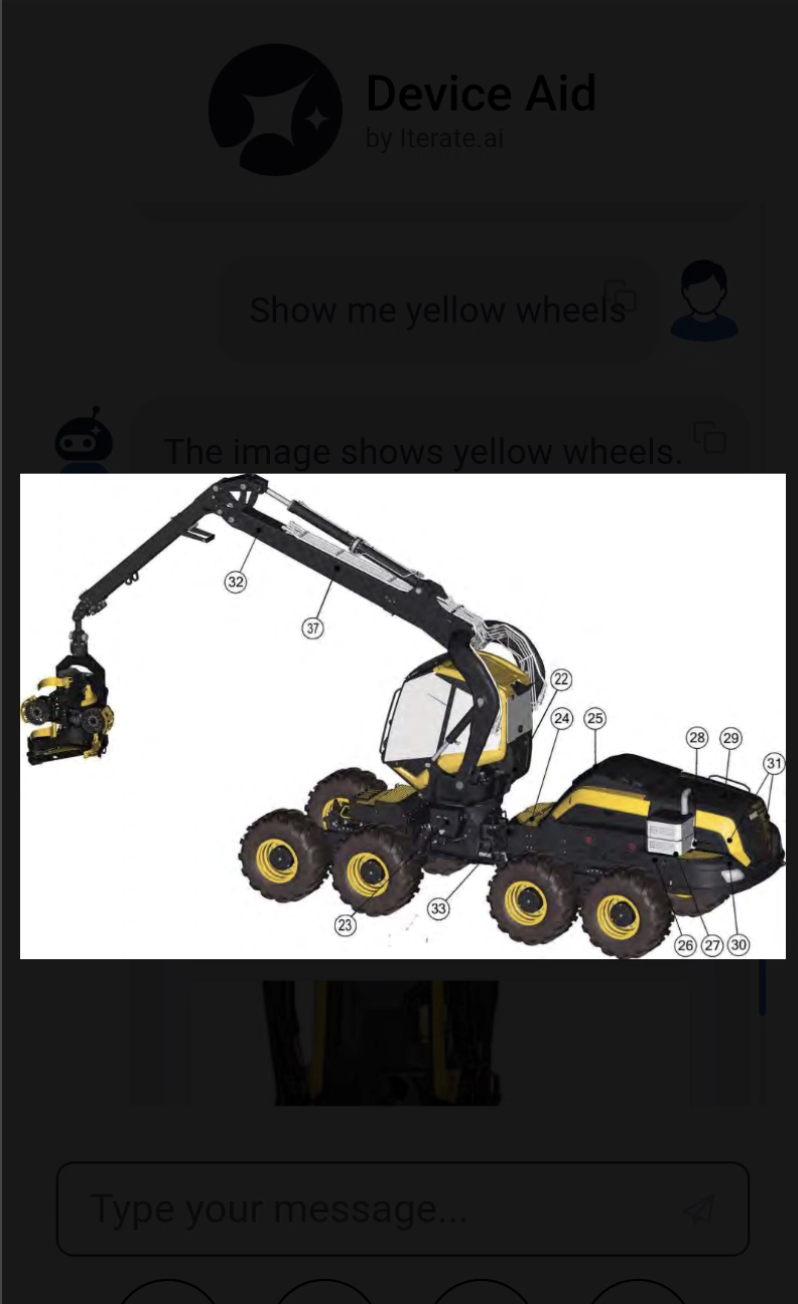
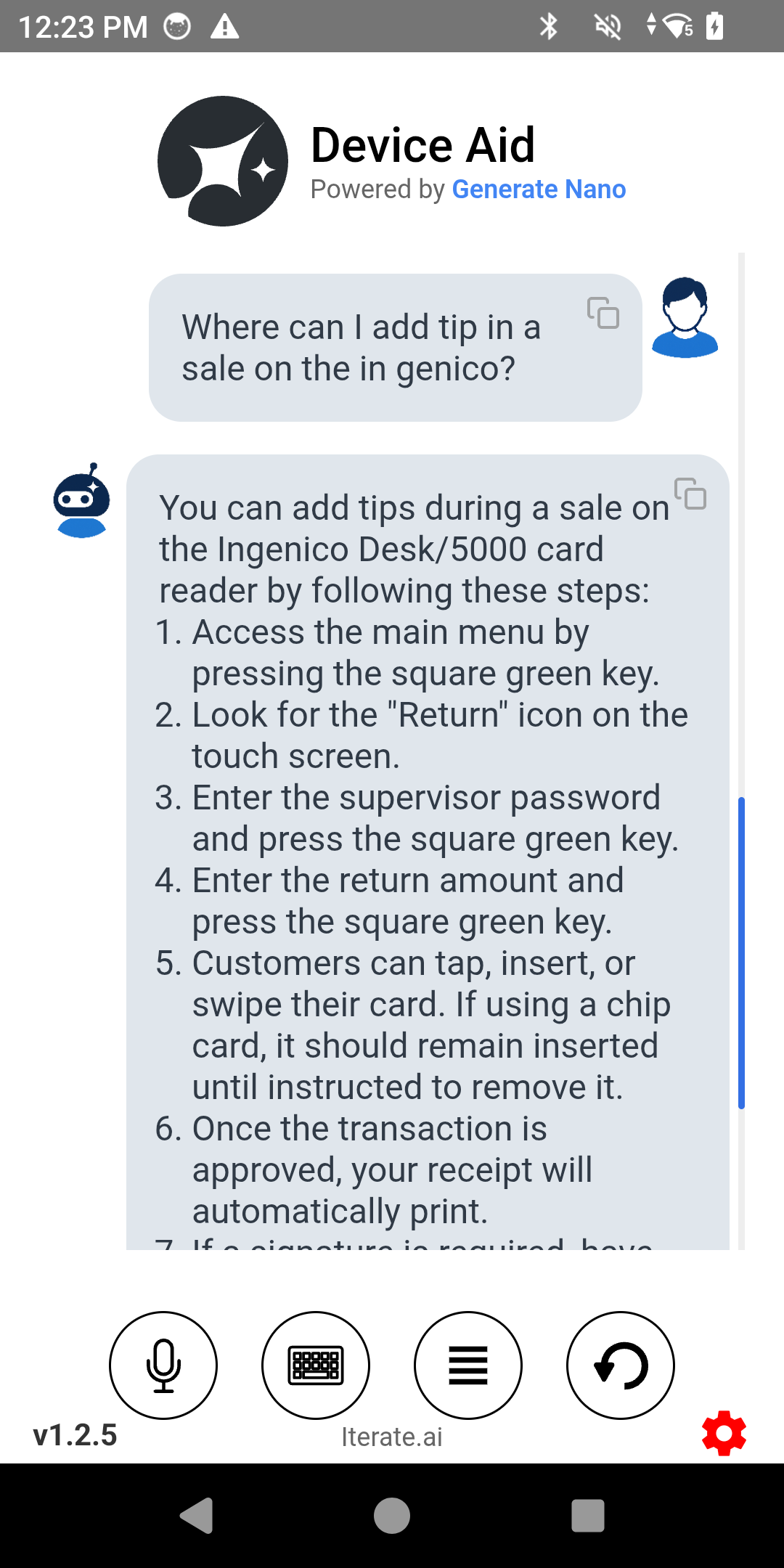
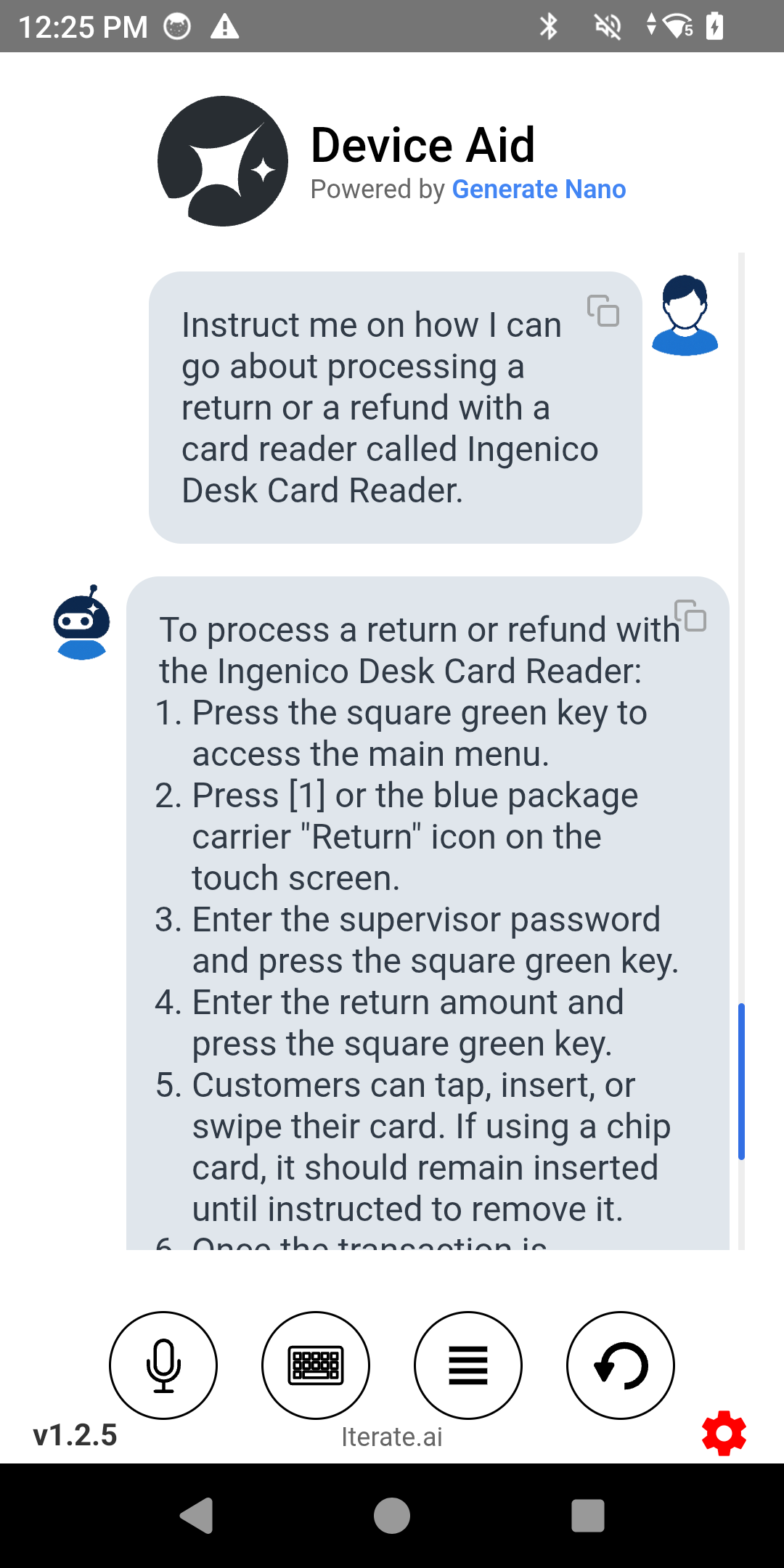
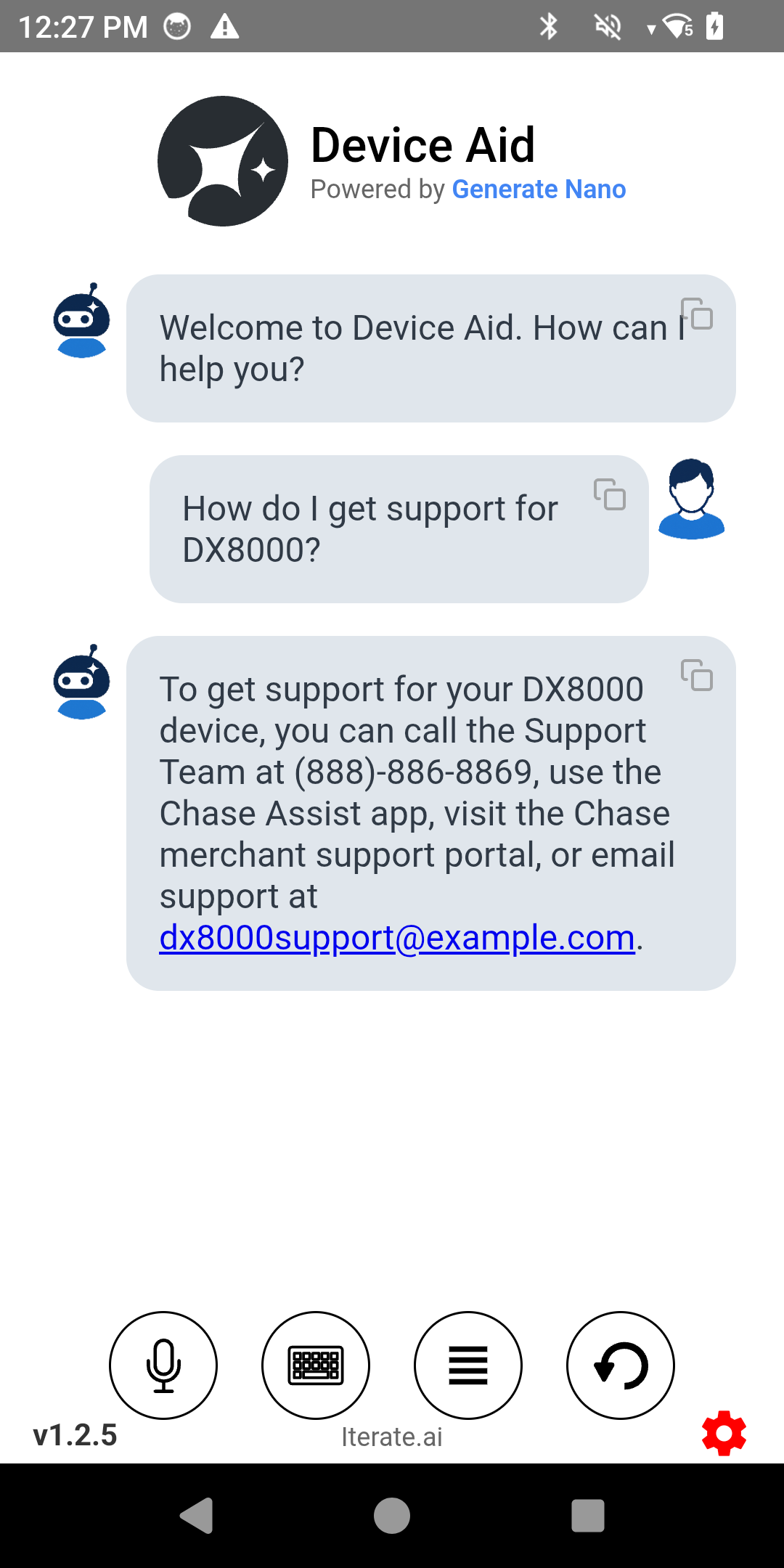
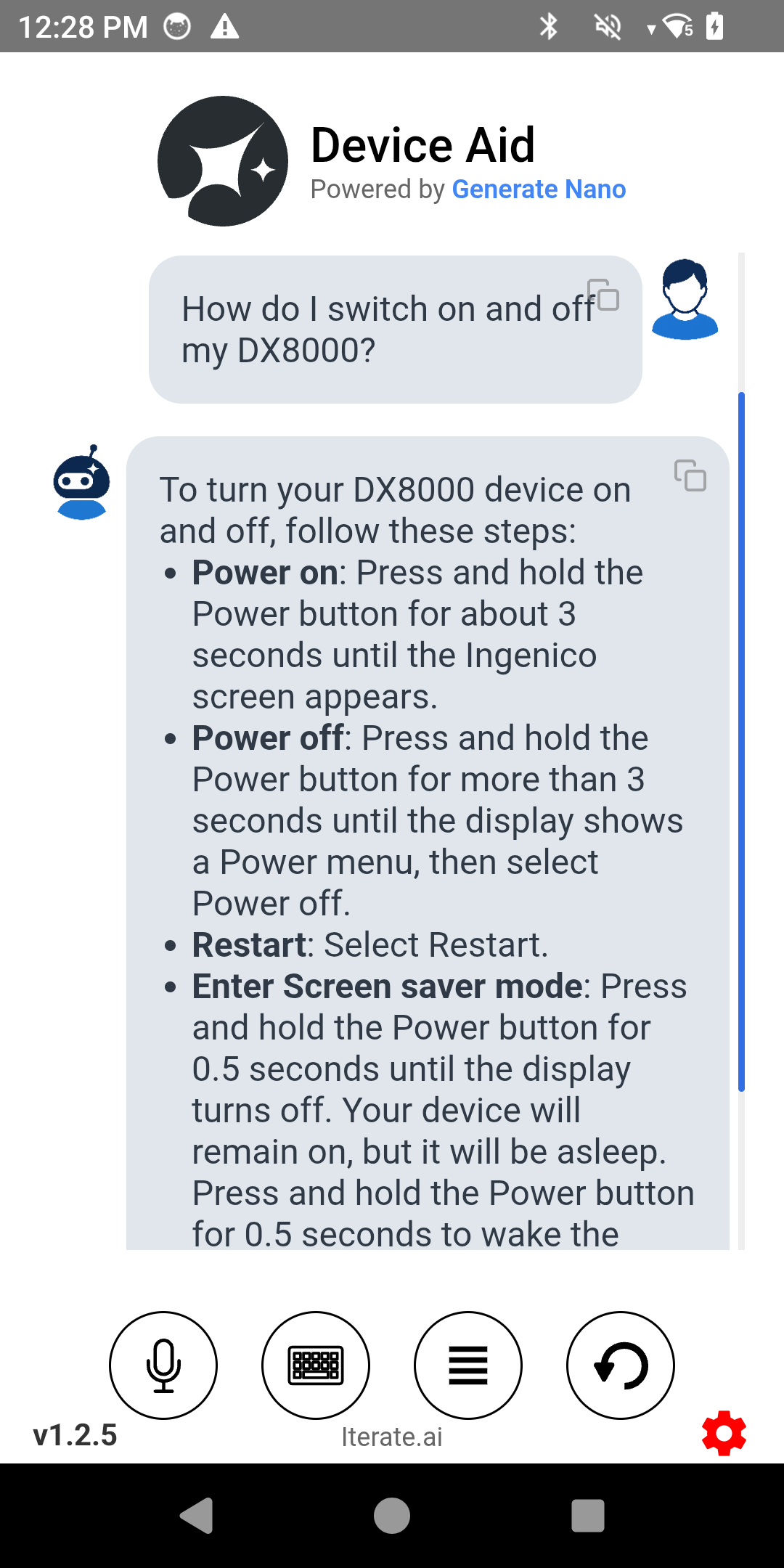
Model Download and Loading Process
Step-by-step guide to downloading and loading the LLM model.